 FDIC-Insured - Backed by the full faith and credit of the U.S. Government
FDIC-Insured - Backed by the full faith and credit of the U.S. Government
Young Female Creative Entrepreneur or Student in modern co-working office
Frequently Asked Questions (FAQs)
You’ve got questions; we’ve got answers. Read on to learn more about how to get the most out of your banking experience.

 Careers
Careers Contact/Locations
Contact/Locations ATM Locator
ATM Locator Rates + Fees
Rates + Fees Calculators
Calculators